Installation
Marketplace Installation
This plugin can be purchased into UE4 Marketplace in this link: AudioAnalyzer Marketplace
After the purchase the product appears into your Epic Games Launcher > Library section > Vault

Click on Install to Engine to start the plugin installation process
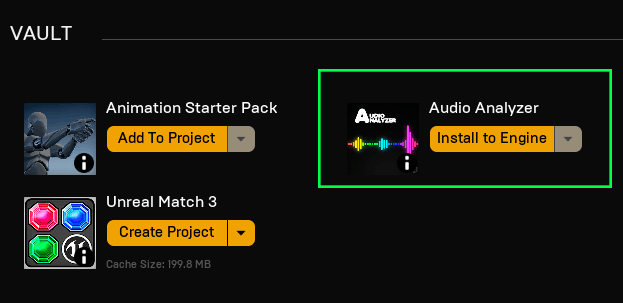
Select your Engine version
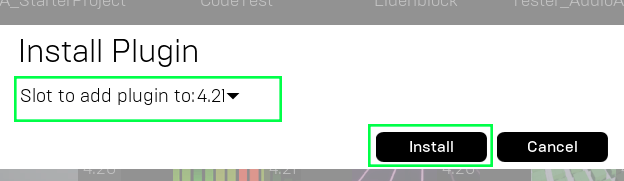
Open your Project > Edit Menu and go to the Plugins section
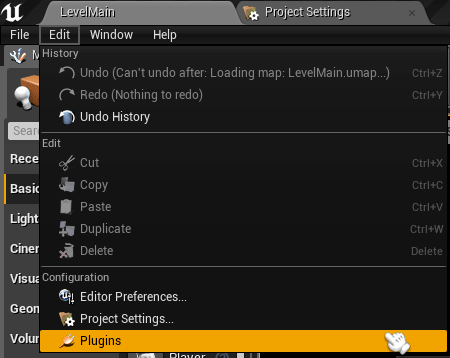
Enable the Audio AudioAnalyzer plugin
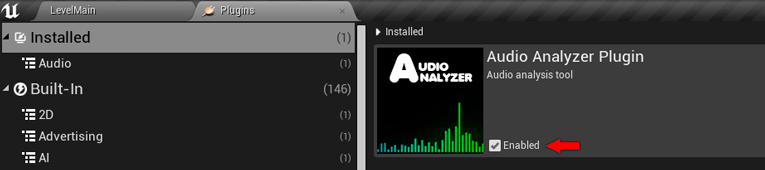
Manual Installation
In case of an Epic Launcher Intall process fail, you can unzip manually the plugin into the Marketplace Unreal’s Plugin folder.
Navigate to InstallattionFolder/EpicGames/UE_4.xx/Engine/Plugins/Marketplace and add the plugin folder there
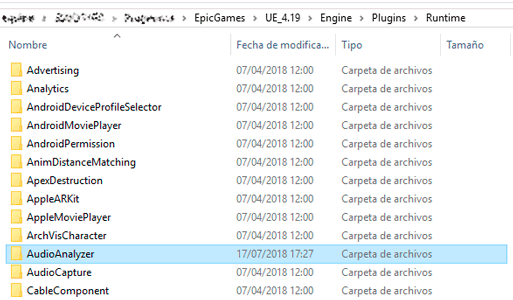
Open your Project, Edit Menu and go to the Plugins section
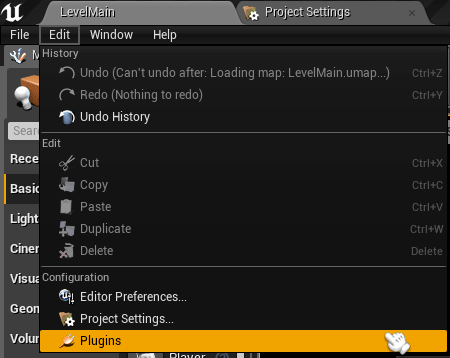
Enable the Audio AudioAnalyzer plugin
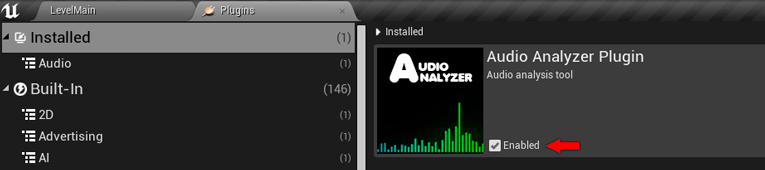
Manual Installation (UE5 and Older Versions)
Epic Marketplace Code Plugins only allow support for the last three version of the engine. But you can compile the plugin for previous version manually.
Note
Before be able to compile the plugin code you need to download and set-up the prerequisites.
You can find the linux toolchain needed for each version in this page
Just download and extract the zip. We will set up the PATH to the toolchain before the compilation using a .bat file.
The next step is to take the plugin folder from a supported engine version (one of the last three engine versions), so install the plugin for a supported version.
Navigate to the supported engine plugin folder InstallattionFolder/EpicGames/UE_4.xx/Engine/Plugins/Marketplace and copy:
- Resources
- Source
- ParallelcubeAudioAnalyzer.uplugin
to a temporal folder.
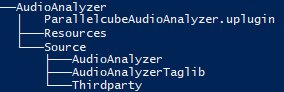
Now we can make a script to set up the environment variables and build the plugin. Make a BuildPluginv4_19.bat and add the next lines:
SET ANDROID_HOME=D:\****************\android-sdk-windows
SET ANDROID_USER_HOME=D:\Users\*****\.android
SET LINUX_MULTIARCH_ROOT=D:\********\Toolchain\v11_clang-5.0.0-centos7\
SET YOUR_ENGINE_PATH=D:\************\EpicGames\UE_4.19\
SET YOUR_PREVIOUS_FOLDER=D:\********\TemporalFolder\
SET PLUGIN_OUTPUT_FOLDER=%CD%\OutputPlugin\UE4_419
"%YOUR_ENGINE_PATH%Engine\Build\BatchFiles\RunUAT.bat" BuildPlugin -Plugin="%YOUR_PREVIOUS_FOLDER%AudioAnalyzer\ParallelcubeAudioAnalyzer.uplugin" -Package="%PLUGIN_OUTPUT_FOLDER%" -Rocket
Warning
Replace the path to the toolchain, older engine version and the previous created folder that contain the plugin files.
This file will build the plugin binaries for all platforms that appear in the section WhitelistPlatforms of the ParallelcubeAudioAnalyzer.uplugin file, so if you don’t have a developer environment for that platform you must remove that platform for that list.
E.g., If you only want the plugin for Windows and Android platform
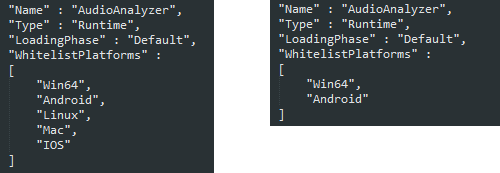
Now we can run this .bat on a Command prompt and wait to finish
If the compilation ends successfully we will find the built files in the OutputPlugin folder in the same path that the .bat file
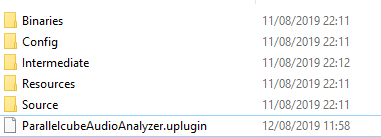
Now we can go to the plugins folder of the target Engine InstallattionFolder/EpicGames/UE_4.19/Engine/Plugins/Marketplace, make a folder named AudioAnalyzer, and copy all the output files to this folder.
The plugin must appear now in the Plugins list of this engine.
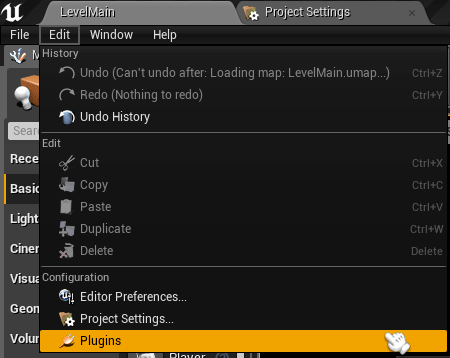
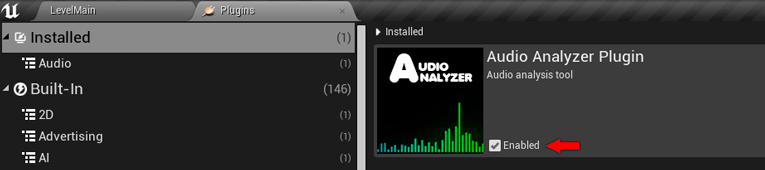
Note
TagLib need c++_shared library to work. This library is added automatically on Android packaging with 4.25 and newer versions of the engine.
With older versions Taglib must be disabled. How to disable specific thirdparty libraries. <disable-thirdparty-libraries>