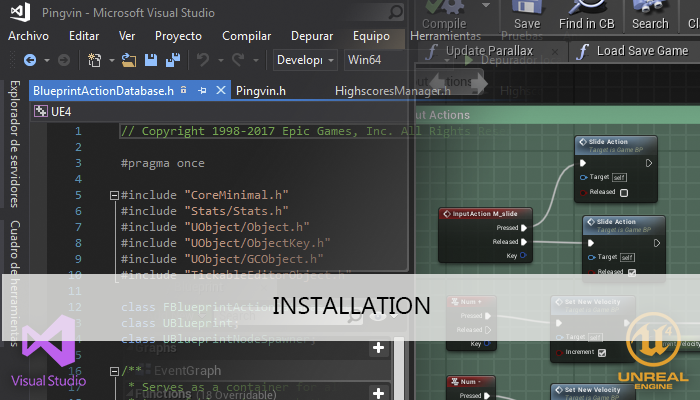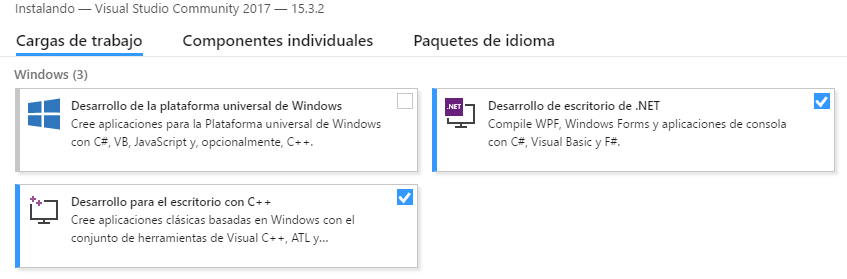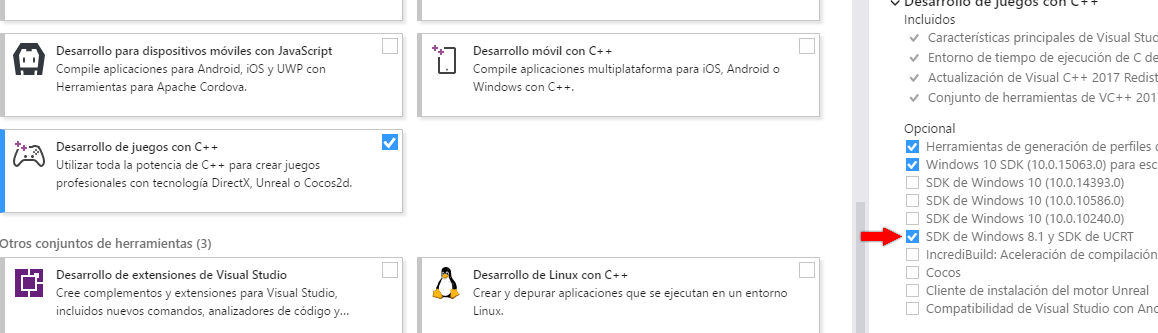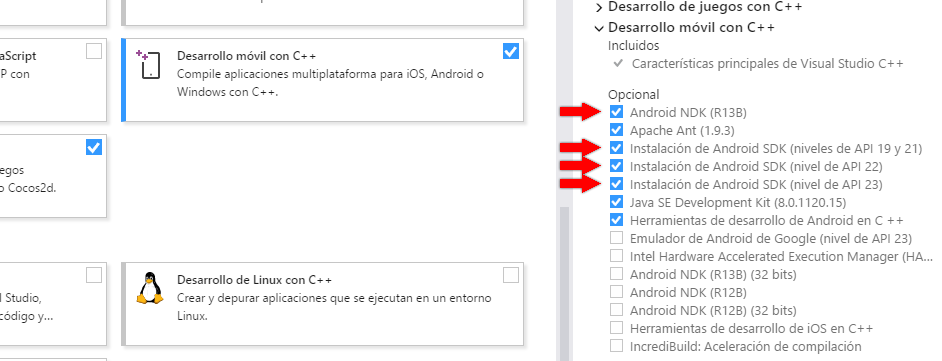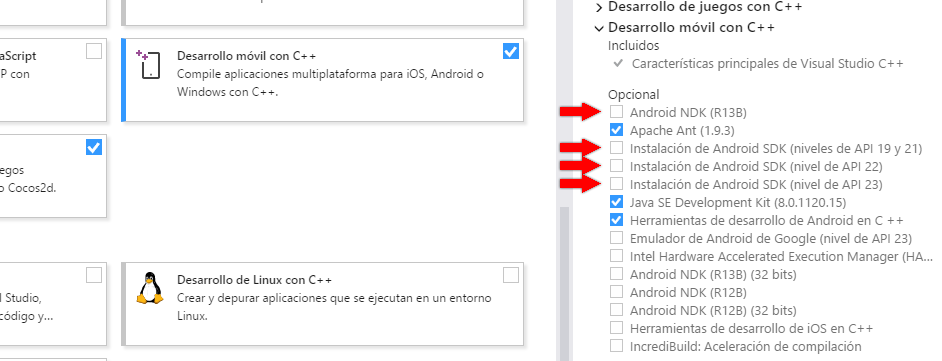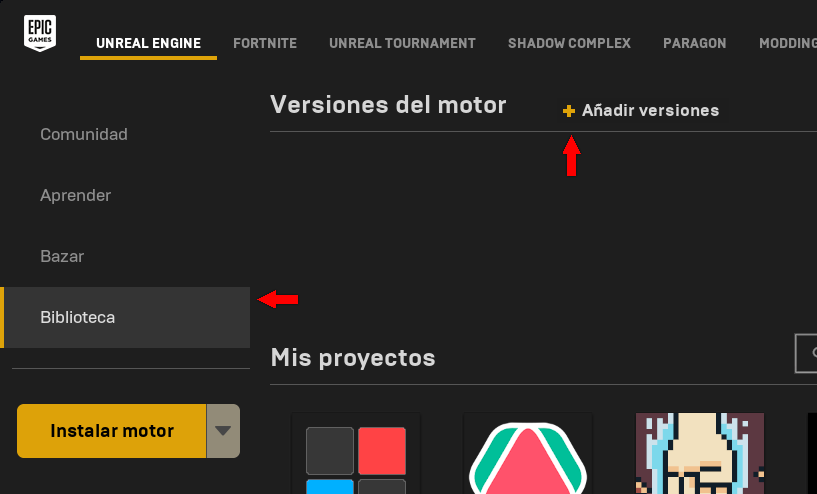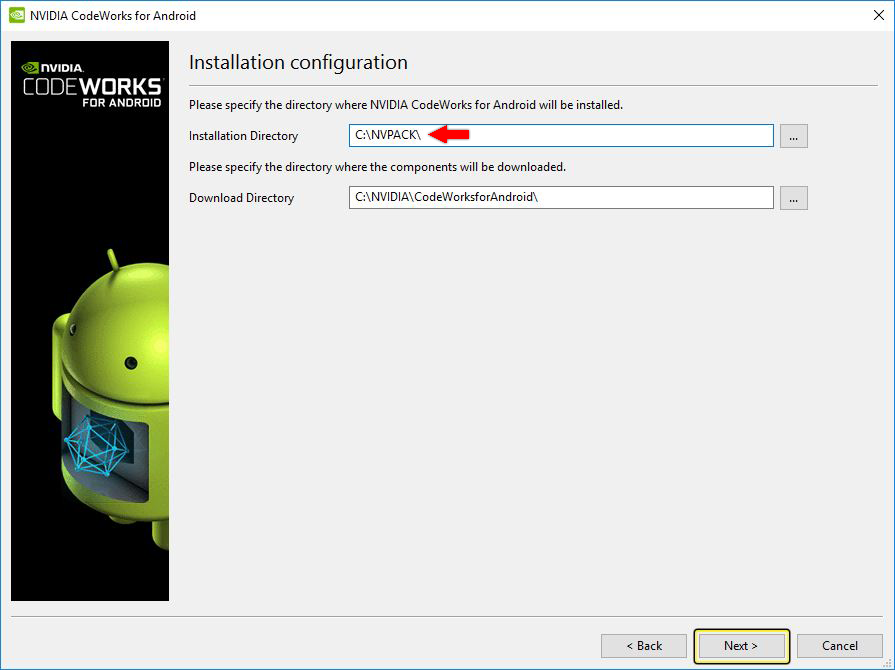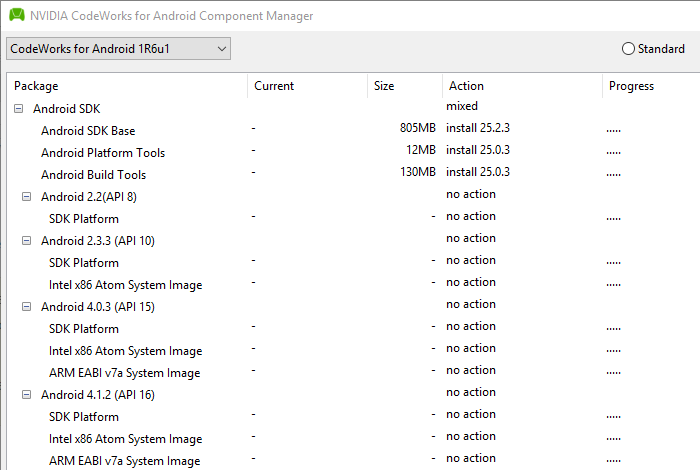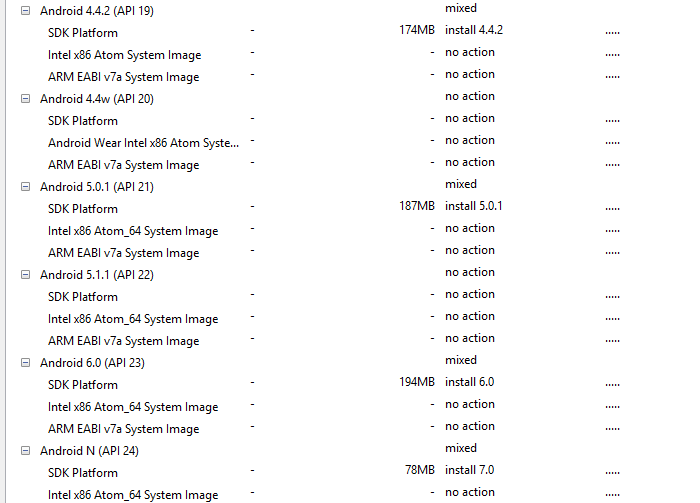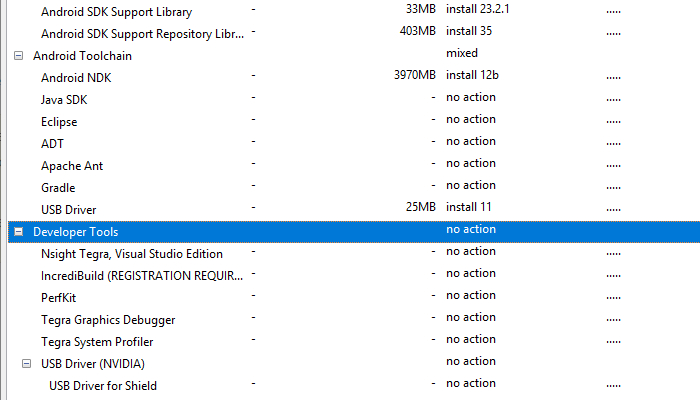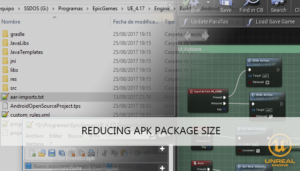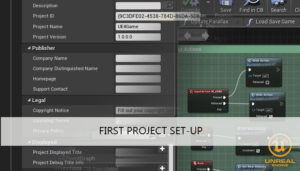With this tutorial we will install the basic development environment to work using UE4 and prepare it to develop using Visual Studio and make Android mobile applications.
Step 1: Visual Studio Installation
The first thing is to install an Integrated Development Environment ready for C++. Since we are working with a Windows platform the best choice is Visual Studio, which also has now the Community edition which support plugins ans is available at no cost.
We can download the installer from here: Visual Studio Community
What options should we check?
In our case we work with the 2017 version so:
- Desktop development with c++
- .Net desktop development
- Game development with C++
- Check Windows 8.1 SDK and UCRT SDK on the right panel
- Mobile development with C++ (only if you plan to build for Android)
- NDK and all SDK version use too much disk space and the Visual Studio installer will put them on C: Disk, no matter what custom path fill in the field below, so I prefer to uncheck this options and install them later using the UE4 tools. (See Android annex)
Once the install process is completed we can proceed to the next step.
Step 2: Unreal engine 4 Installation
We need to download the installer from: Unreal engine 4
It will install the launcher application. Now we can start the launcher, choose the section Library on the left panel and in the section Engine versions click on +Add Versions and install the last available version, in our case we have the version 4.17.
Now we wait to finish the installation and that’s all!
Android annex
If we plan to develop games for Android platforms, and in the step 1 we choose not to install any NDK or SDK, now we can use the tool CodeWorksforAndroid, included on the UE4 intallation folder, to manage the android versions. We need to navigate to
[installation folder]/Unreal Engine/[VersionNumber]/Engine/Extras/Android
The path in the first field is the base of the path where the SDK and NDK versions will be installed.
Now we must select:
- Android SDK
- Base
- Platform tools
- Build Tools
- Android SDK versions to build (Only need the SDK platform for each one), my personal choice is:
- 4.4.2
- 5.0.1
- 6.0
- N
- Android SDK Support library
- Android SDK Support Repository Library
- Android Toolchain
- Android NDK
- USB Driver
Now wait for download and that’s all. Unreal Engine 4 is ready to develop Android games too.
You may also like:
Support this blog!
For the past year we have been dedicating more of our time to the creation of tutorials, mainly about game development. If you think these posts have either helped or inspired you, please consider supporting this blog. Thank you so much for your contribution!